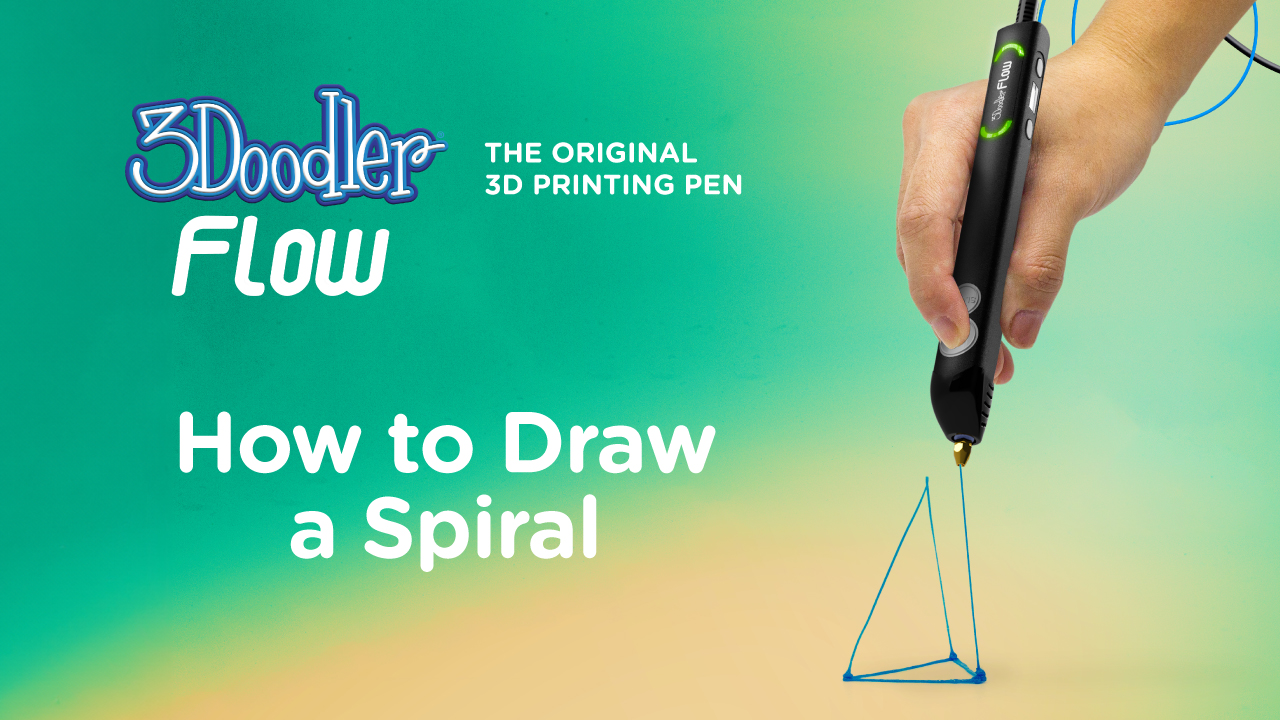Getting Started
If you’d just like to dive into the manual however, you can download it here.
Basics



Jammed Plastic
The unblocking tool is included to help push plastic out of the back of the pen. While the pen is on and the nozzle is hot, unscrew the nozzle using the backend of the tool. Double-click either speed button to set the pen in reverse. Insert the unblocking tool through the front end of the pen and gently push any excess plastic through the back.A Few Reminders
- Follow the step-by-step user manual at all times.
- Never force anything into place! You risk breaking your pen if you do.
- Ensure there is no plastic inside the pen when you put the maintenance cover back on.
- When replacing the maintenance cover, please be careful with the small tabs on the sides. If you line them up with the openings they are designed to fit into, they should pop into place easily, and you will avoid breaking them off.
Still Struggling?
Don’t worry, our support team is here to ensure you are Doodling as quickly as possible. You can reach out to us here about what’s going on.
Visual Learners?
If you’d prefer a bit more demonstration, you can check out our tutorial videos.
Pressing On Surface
If you find that the plastic won’t hold to paper, or goes off in random directions, don’t worry! The solution is straightforward. Push your 3Doodler pen’s nozzle firmly onto the paper and allow the plastic to extrude for a couple of seconds, then lift the 3Doodler’s nozzle off the paper. The extra downward pressure will help your extruded plastic stick to the paper. We call this “anchoring” your plastic.

Hovering above surface is bad

Pressing firmly upon surface is good
Nozzle Removal
When it comes time to change your nozzle, simply use the nozzle removal tool to gently unscrew the nozzle counter-clockwise while the pen is turned on and fully heated up (this means the LED should be blue or green).


*It’s important that you don’t over-tighten the nozzle, and equally important to keep the nozzle removal tool centered, so as to avoid damaging the threaded tip.
Snipping Ends